Oh, riiiiiight.... Kids are kids. And while they all mean well (right?) there needs to be some accountability. And, let's be fair, I know there are times I've been practicing something new, felt like I was killing it, and later found out I was way more confident than I deserved to be. Or, you could say, I totally missed the boat. I'm sure this happens to our students every now and then to. That's where we can come in with Formative assessments.
Now, let me say, I'm not expecting everyone to go completely paperless and move everything to the computer. Everyone has something different that works for them. To the teachers that collect and analyze paper exit tickets or paper homework on a daily basis, I take my hat off to you. I could not handle that much paper work, that is not my style. I am a clicker and a sorter (kinda like a mover and a shaker, but super nerdy). I work better when I can see all of the information I need in one place, like a spreadsheet from a form. But Google Forms is not always conducive to assessing math work. That's where GoFormative comes in.
The first think I love about GoFormative is its link with Google. Anything that lets you sign in with your Google account is worth trying in my book. If I never have to create another user name and password again, I would be a happy camper.
At the top of the page, there are 3 handy buttons: Signup, Login, or Quick Code. I never really use Quick Code, but it might work great for you. I always login and ask my students to login. But first, you have to sign up.
Signing Up and Creating Classes
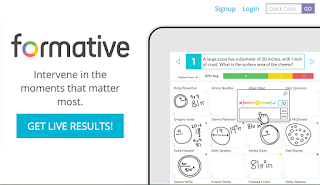
Click Signup
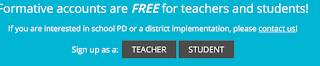
Then tell them if you are a Teacher or a Student

And click "Sign up with Google" (this is the same for students and teachers.)
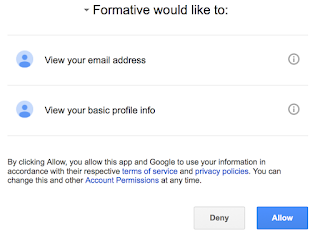
They'll ask if it's ok to see your email and basic info - I say sure, why not - I have nothing to hide - go ahead and "Allow".
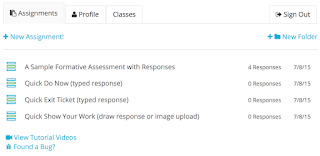
On the home screen, there will be sample assignments and a nice little message that pops up and allows you to watch a video. They have great tutorial videos, go ahead and watch if you'd like. I recommend it!
Now that you're on, you'll want to set up classes.
Click the Classes tab
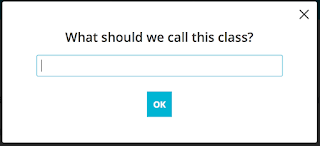
Name your class, something simple is fine, and click OK
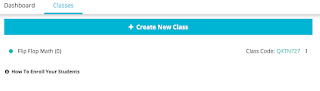
You'll want to do this for all of your classes so you can stay organized and sort your students easily. You can have them sign up in class on any device or for homework. Just give the class code and have them follow the exact same steps to sign up, but it will ask them for a course code when they sign up. Easy peasy.
Stay tuned for the next exciting episode of GoFormative... Creating Assignments!


No comments:
Post a Comment