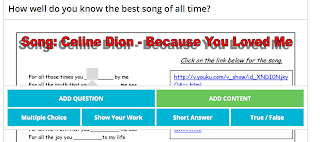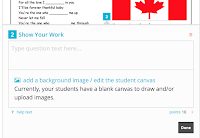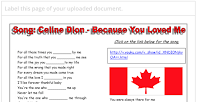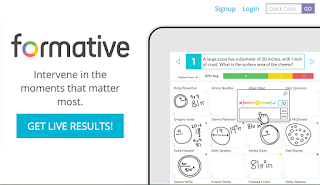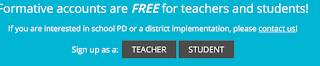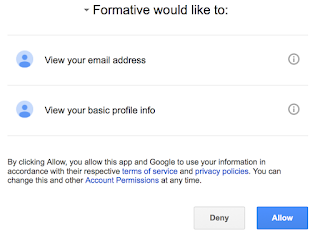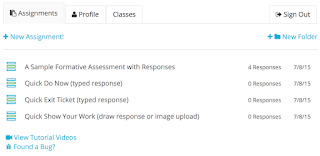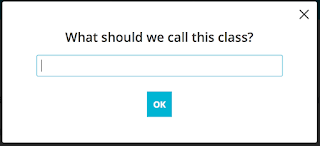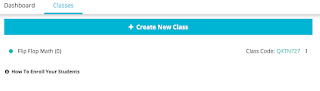Once you've created a GoFormative account, it can be hard to figure out what to do with it. There are lots of options to suit your needs. I'll show you my favorites.
Creating Assignments
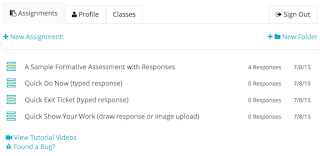 Go to your dashboard and click on the Assignments tab. From here,
you'll want to create folders for your chapters or units. If you start
organized, you might stay that way for more than half a second, it
helps!
Go to your dashboard and click on the Assignments tab. From here,
you'll want to create folders for your chapters or units. If you start
organized, you might stay that way for more than half a second, it
helps!
Press the +New Assignment button - now you have options.
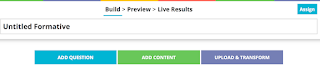
 My
favorite option here is Upload & Transform. It allows you to upload
a pdf or jpg of a worksheet (could be scanned in, a screen shot, a
digital copy of a worksheet you borrowed off the web, or a picture of a
worksheet you too with a document camera. Really, anything can be
uploaded. Keep it simple!)
I chose a PDF of a worksheet about Celine Dion's "Because You Loved Me"
My
favorite option here is Upload & Transform. It allows you to upload
a pdf or jpg of a worksheet (could be scanned in, a screen shot, a
digital copy of a worksheet you borrowed off the web, or a picture of a
worksheet you too with a document camera. Really, anything can be
uploaded. Keep it simple!)
I chose a PDF of a worksheet about Celine Dion's "Because You Loved Me"
Right now it's blank, but I can click anywhere and start adding questions.
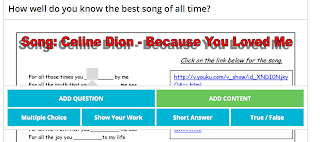 I clicked in the first blank and "Add Question" to add a Multiple Choice question.
You can also add Short Answer, True/False, or Show Your Work questions (Those are my favorite for math!)
I clicked in the first blank and "Add Question" to add a Multiple Choice question.
You can also add Short Answer, True/False, or Show Your Work questions (Those are my favorite for math!)
It's really easy to add the question you want to ask and put in options for multiple choice. Here you can click the check mark next to the right answer to allow for auto score. If it's a short answer question, you can add the right answer in the "Correct answer" space with a key icon. You can adjust the point value and add help text for your students to refer to if they need it.
Next, I added content with a Youtube video. This is just helpful info for your students. The Whiteboard option looks a lot like Show Your Work, but it's not grade-able. This would be if you wanted them to have a place to practice or show some scratch work.
Notice how the first question I added is in blue with a 1 and the video is green with a Youtube icon? That's how students will see them. The question and content expand when you click on them.
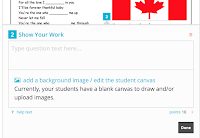
Last, I'll add a Show Your Work question.
You can write the question and give students a blank canvas to work on or provide some sort of image, like a grid or a map. I use option for graphing lines on a coordinate plane frequently.
There are lots of choices for you or your students to write on the image. The pen tool allows you to freehand write on the image, whether it's text or drawing. Each of the A's will allow you to type in each different size anywhere on the canvas. The line tool allows you to - you guessed it - draw straight lines.
Deleting can be tricky - you'll need to click on what you want to delete with the pointer finger icon and then click on the trash can. It takes some practicing.
I have students that like to only use the freehand tool and others who only like to type. I also have students who like to do a mix of both. They do all three on touch pads on a laptop or Chrome book, no fancy tools needed. I leave it pretty flexible and they do what works best for them.
Assigning Your Creation
When you go back to the top of your Assignment, you can click Assign.
If you've already set up classes (See Part One) then you can choose to assign it to specific groups. Otherwise, you can assign this to anyone (even if they don't have an account.)
If you are assigning to classes, you can decide how top secret you want this process to be. Do you want to keep it open and score after it's locked or allow students to see their scores as they go?
The code allows students to join your assignment, quickly, but I never use this option because of this next piece.
GoFormative has aligned beautifully with Google Classroom. You can click the g classroom button, click "Post to your Classroom", and choose the classrooms you want to be assigned to.
After that, you choose if you want it to be an Announcement, an Assignment, or a Question - write in your text or prompt - and BOOM! It's posted to your stream like magic.
(You can only do one class at a time - copy and paste if your friend!)
Grading and Analyzing
Before, during, or after students have answered, you can go to the Live Results link at the top of the page. Here, you will see student answers in the moment they are answered!!!YES! This is where the Formative piece really comes into play. If you see someone in the midst of a problem and they are way off base - you can stop them right away and give them some help. (Or, if you see students being off task, you can redirect them immediately... which is always nice.)
In the Single Question view, you can see everyone's answers for one question at a time. The questions that you added correct responses for are already marked for accuracy, giving you the ability to analyze right away.
With the Show Your Work Questions, you have the ability to grade answers quickly and easily. You just click on the answer you want to grade and mark right or wrong. If it's not an all or nothing question, you can slide along the scale to give points as appropriate.
If your students logged in first (which they should) you can also type quick feedback here if you want.
The other view is the Summary view. It shows you each students total for overall performance. This is great for quick glances at item analysis or for who to work with a little more (or a lot more). If you click on the squares, it will show your their answer.
You can manually grade each question and give typed feedback in this view as well.
The filtering and sorting options are great - you can sort by score, by order of response, or first or last name. You can also filter by class.
Once you are done, you can go up to the top and click Export for a Spreadsheet of a summary of scores.
My Review
I love the quick and easy ways to create and assign versatile Formative assessments. I love the quick and easy grading and analysis. I do NOT love the Exporting of results. I wish there was a way to see student progress over the course of several assignments. Right now, this is not an option. However, with some fancy Spreadsheet work, it can be done in Google Sheets or Excel with all of the Exported spreadsheets you can download from each assignment.
I'm still working on a way to make this the best tool, but, until then, it's pretty darn good. Maybe the answer is to utilize scoring in Google Classroom more? I'm not sure yet. I will be sure to post anything I come up with - but I'm hoping GoFormative beats me to it. There is major potential for them to transform this into a much more sophisticated progress tracker.
Let me know if you have any thoughts or if you've found any other Formative assessment tools that you like!
One of my main reasons for flipping my classroom is for students to become drivers of their own learning. In my last post, I explained how I use Google Forms for self-assessment of topics and learning. Through using this form and through class discussions, I have really seen my students become more aware and invested in their learning. Which is great, until you consider this...
Oh, riiiiiight.... Kids are kids. And while they all mean well (right?) there needs to be some accountability. And, let's be fair, I know there are times I've been practicing something new, felt like I was killing it, and later found out I was way more confident than I deserved to be. Or, you could say, I totally missed the boat. I'm sure this happens to our students every now and then to. That's where we can come in with Formative assessments.
Now, let me say, I'm not expecting everyone to go completely paperless and move everything to the computer. Everyone has something different that works for them. To the teachers that collect and analyze paper exit tickets or paper homework on a daily basis, I take my hat off to you. I could not handle that much paper work, that is not my style. I am a clicker and a sorter (kinda like a mover and a shaker, but super nerdy). I work better when I can see all of the information I need in one place, like a spreadsheet from a form. But Google Forms is not always conducive to assessing math work. That's where GoFormative comes in.
The first think I love about GoFormative is its link with Google. Anything that lets you sign in with your Google account is worth trying in my book. If I never have to create another user name and password again, I would be a happy camper.
At the top of the page, there are 3 handy buttons: Signup, Login, or Quick Code. I never really use Quick Code, but it might work great for you. I always login and ask my students to login. But first, you have to sign up.
Signing Up and Creating Classes
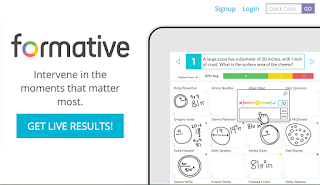 Click Signup
Click Signup
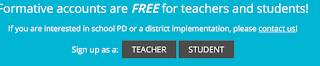 Then tell them if you are a Teacher or a Student
Then tell them if you are a Teacher or a Student
 And click "Sign up with Google" (this is the same for students and teachers.)
And click "Sign up with Google" (this is the same for students and teachers.)
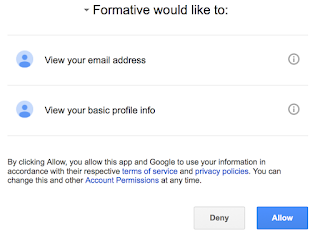 They'll ask if it's ok to see your email and basic info - I say sure, why not - I have nothing to hide - go ahead and "Allow".
They'll ask if it's ok to see your email and basic info - I say sure, why not - I have nothing to hide - go ahead and "Allow".
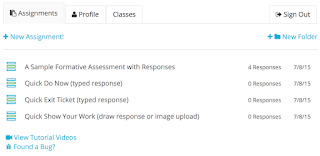 On the home screen, there will be sample assignments and a nice little message that pops up and allows you to watch a video. They have great tutorial videos, go ahead and watch if you'd like. I recommend it!
On the home screen, there will be sample assignments and a nice little message that pops up and allows you to watch a video. They have great tutorial videos, go ahead and watch if you'd like. I recommend it!
Now that you're on, you'll want to set up classes.
Click the Classes tab
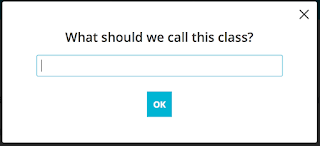 Name your class, something simple is fine, and click OK
Name your class, something simple is fine, and click OK
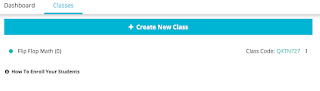 You'll want to do this for all of your classes so you can stay organized and sort your students easily. You can have them sign up in class on any device or for homework. Just give the class code and have them follow the exact same steps to sign up, but it will ask them for a course code when they sign up. Easy peasy.
You'll want to do this for all of your classes so you can stay organized and sort your students easily. You can have them sign up in class on any device or for homework. Just give the class code and have them follow the exact same steps to sign up, but it will ask them for a course code when they sign up. Easy peasy.
Stay tuned for the next exciting episode of GoFormative... Creating Assignments!
Google Forms is my most favorite way to de-clutter my space. Is my space still cluttered? You bet. But! It's easier for me to find the information I need all in one place. Google Forms has helped with that.
My Favorite Ways to Use Forms:
Parent Communication:
I have so many ideas on how to use this to improve my interaction with parents, but the number one thing I've learned is to try one new thing at a time. This is the first way I started using forms, and I'm hooked.
Before every Parent Conference, I send parents a Pre-Conference Survey with a nice little email asking them to take a few minutes to fill it out. This gives us information to common questions like "How much time does your child spend on homework each night?" and "What questions/concerns would you most like to address during the conference?"
After filling out the questionnaire, I've had some parents really take a look at their child's habits and this final question has changed, even before coming in. My team and I love how this survey gives us background information and helps us to be prepared, so there are no surprises.
Here is a copy of the form - feel free to hit "Make a Copy" to use it yourself!
Pre-Conference Survey
After filling out this form, I use the "Save as Doc" Add-On to Google Sheets to convert the answers to a Google Doc. This can easily be shared with anyone who might want to have some insight into the student and family, like Admin, Guidance, or Student Support Services.
Student Reflection:
As I started my Flipped Learning journey, I knew I needed a way to track my students' learning and understanding. I actually worked on this before I took any other steps! The whole reason I wanted to flip was so that my students would be drivers of their own learning - the only way to make that happen is to help them be more reflective.
I developed an editable Google Form that took some tweaking and getting used to before I got it right. But, after 3 chapters of using it, my students and I both love it! (I'm sure they may not say that in so many words, but I can tell they really do love it... right?)
Here's how it works: At the start of each chapter, I create a new form. Students go in on the first day of the unit and create their personalized "link". They use this link throughout the chapter.
On the form, I have a list of topics that I add as we learn them. These are typically links to Khan Academy exercises, although I'm still on the hunt for the best tool. Each evening, they are to go on to their link and complete the new topics I've posted. After completing each topic, they determine their confidence level. (We spent a good 20 minutes one class involved in a stations activity about what each level means. Otherwise, it's tough to have them rate their understanding on any scale. Highly recommended.)
The beauty of this form is that it grows, but their answers are still their from previous topics. This encourages them to review material from the chapter, continue working on skills they didn't feel confident about, and gives them motivation to study or ask for help (hopefully both). Since I have started with the forms, I have seen students independently going back through the topics of a chapter and reviewing them - without prompting! They're asking great questions and have a different level of motivation. They are watching videos, doing practice problems, and checking in with me on their own. It's beautiful!
Here's how it works - I post the link to the form on Google Classroom as an assignment.
Chapter 6 Topics
Students go to the form, fill in their name, class, and mark each topic "Tough" (there are usually only 1 or 2 topics at the start of the chapter - this was at the end of a chapter, so it's pretty full.) and press "Submit"
This is where it starts to get tricky - they have to STOP and click "Edit your response"
This is where they get that personalized link - they will need to copy and paste the link after this in the URL bar - NOT the one that pops up highlighted - I know right? I always tell them to go to the Tippy Tippy Top and that usually helps. But, they're kids, they get the hang of online processes pretty quickly..... for the most part.... So it only takes a few times doing it one on one or in small groups before you can find the kids that totally get it and ask them to help those that are still confused.
Once they have that link, I have them submit it to me in the assignment and - voila! - they have a personalized link that they can use throughout the chapter to keep track of their learning. It's like a living, breathing, personalized study guide.
With the data they submit, I can sort the spreadsheet alphabetically and by class. With easy peasy color formatting, I can highlight the kids who are struggling in red so that I can see who I need to check in with if they aren't already seeing me. It's a great way to know how a whole class is getting a topic and who is not taking their learning into their own hands.
Surveys
It is always important to have a pulse on the culture of the class. Every now and then I send out a reflection form. Sometimes it is a self reflection, other times it is about the class and how it's going. I'm always interested to get inside the kids heads to see what is making an impact and what they would change. I'm always interested to hear how they think they are performing. Here is a copy of a survey I sent home after Term 1 grades closed, before Report Cards went out. It was fascinating to see how the kids ranked themselves, and great to use at conferences.
Term 1 Survey
Other Ideas
Those are the only two that I've mastered at this point, but I have so many ideas. The BIG one I'm working on is a rank book. I want it to do so much for me that I'm not happy until I make something just right. There are so many easy ways to do this with Sheets - but I want a nice easy form that I can click a few boxes and boom! ranked! Stay posted - when I find something I promise to share it!!!
I love the idea of using forms to track attendance, permission slip returns, homework, parent communication logs, etc.
For Elementary School teachers, things like lunch counts would be so easy to do with a form. Administrators may like the idea of staff sign ins at Professional Development or Reflections.
I also the idea of using forms with students - self-grading quizzes, exit tickets, cooperative learning, etc.
Here's what I want you to do:
FIRST, I want you to think about some data collection or other tasks that you struggle to keep up with, stay consistent with, organize efficiently, or never get around to analyzing.
THEN, I want you to think about how a form might help you with that. It might be an on-going exploration, and that's ok, but it's worth exploring!
After that, Google "Using Google Forms in the Classroom" to find how other teachers have used them. You can be specific and put your grade, specialty, or subject area, but there are so many out there with the generic search term that you're bound to find something you like.
Here's a sheet I want you to copy to help keep track of your thoughts and resources:
Google Forms Solutions
(Yes... I know it's not a form.... Here's the next lesson - if it's not going to work - don't force it!)
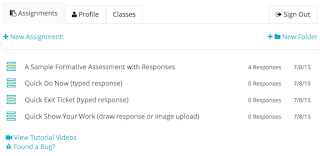
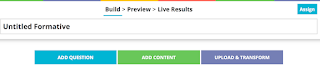
 My
favorite option here is Upload & Transform. It allows you to upload
a pdf or jpg of a worksheet (could be scanned in, a screen shot, a
digital copy of a worksheet you borrowed off the web, or a picture of a
worksheet you too with a document camera. Really, anything can be
uploaded. Keep it simple!)
My
favorite option here is Upload & Transform. It allows you to upload
a pdf or jpg of a worksheet (could be scanned in, a screen shot, a
digital copy of a worksheet you borrowed off the web, or a picture of a
worksheet you too with a document camera. Really, anything can be
uploaded. Keep it simple!)